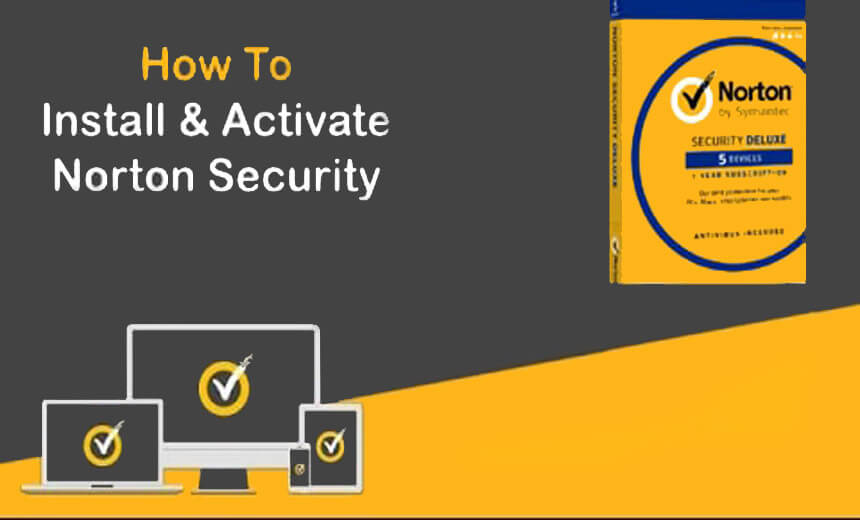There is 2 way to install & activate Norton Security. Kindly read each section and find out which process is suitable for you.
Note: - Kindly remove any Old version of Norton security software if you have already installed it on your computer earlier so that your security software will be installed & Use a fresh copy.
How to Remove?
- 1:- To clean remove, from Windows computer you can Click Here to download the removal tool and run it.
- 2:- Remember, you need to click on the Advanced option and then Click on Remove Only. After Removal is complete, please restart your computer.
Activation Process for Windows / MAC Computers:- (If Norton Security or Norton Security Premium is already installed on your computer )
- 1:- Kindly check your Order Confirmation email and copy or make a note of the Product License Key.
- 2:- Now Open Norton Security Software.
- 3:- Look at the very top right side corner of Norton Security Window. You will see an Option called Help. Click On that.
- 4:- Once the Help windows open up, look at the bottom of that opened window, you will see an Option called Enter License Key.
- 5:- Here just put the code without dashes which you have received with the order confirmation email.
- 6:- Now Click on Activate or Submit.
- Congratulation, Now your Norton Security is Installed & Activated.
Installation Process for Windows / MAC Computers: - (If Norton Security or Norton Security Premium is not installed before)
- 1:- Kindly check your Order Confirmation email and copy or make a note of the Product License Key.
- 2:- Open your Internet browser and clear your browser address bar if any website is written with www or HTTPS etc.
- 3:- Now try to open this Norton Updated Security setup & Download it. It is www.norton.com/latestns or Click Here to download directly
- 4:- Here it will show up to save the setup file. So click on save.
- 5:- Now once the download is completed, click on that setup file & run it.
Note: - During Installation complete if it gives any Error like unable to connect server, do not worry, just click on retry and click on close and reopen the Norton Icon from Desktop or system tray Notification Area.
- 6:- After installation is completed, it will ask you to sign in with Norton Account. If you already have one, just sign in or create a new one by putting your Email address.
- 7:- Now you will see the Norton console on your screen. So just look at the top right of the Norton window, you will see a Help option. Click on that.
- 8:- At the help window, which you just opened, look at the right side bottom screen. You will see an option Enter License Key. Now put the key without dashes. Then click on Activate/Finish.
- Congratulation, Now your Norton Security is Installed & Activated.
Installation & Activation Process for IOS / Android Mobile / Tablet Device:-
- 1:- If you are using an Android device, kindly visit the google play store and search for Norton Mobile Security & Install it.
- 2:- If you are using an Apple device, kindly visit the iOS app store and search for Norton Mobile Security & then Install it.
- 3:- Once it gets installed, Open the Norton Mobile Security App and then look at the right bottom side of the App.
- 4:- You will see a Yellow round tick mark, Now click on that & Click on REDEEM A SUBSCRIPTION
- 5:- Here You need to select the option Enter a Product Key & Please Put the code which you received on Email.
- Congratulation, Now your Norton Mobile Security is Installed & Activated.